Using Endnote & Scrivener couldn’t be simpler. Here’s a quick guide to help you out.
As regular readers will recall, I really love Scrivener. It’s an amazing writing tool which has totally changed the way I write, and how I feel about sitting down to write. I also love EndNote, the citation software my institution allows me to use for free (yay!).
Now, I know how to use EndNote in Word. And I know how to use Scrivener as my alternative to Word. But, can I use EndNote and Scrivener at the same time?
Happily, the answer to that question is YES! I’ve finally got my head around how to do it. With the help of those who commented on my How I Use Scrivener for Academic Writing post, I’ve worked out a strategy that works for me (thank you again for your great comments!).
Here’s my disclaimer: I suspect there’s probably a million other ways of doing it, and they’re probably better than what I’m about to say. But this is my simple guide to getting the two to work together. And doing fun things like getting page numbers to appear on the final Word doc! Sometimes you just want a back to basics, really simple guide – this is what this is.
By the way, I use Windows so my photos reflect that. If you’re using a Mac I suggest you go straight to Jon Hickman’s really useful blog post. In fact, go there whatever you’re doing – it’s a fantastic blog!
1. Have you told Scrivener that you love EndNote too?
If not, head to Tools > Options
Find Bibliography/Citations Manager. Then click on Choose to find the .exe for EndNote.
2. How do you make EndNote citations appear in Scrivener?
Open up EndNote. Right click on the reference you want, copy it, and paste it into your Scrivener.
Here’s an example. This is one of my favourite descriptions of the research methodology I use, called autoethnography, written in Scrivener.

The description comes from an article by Elizabeth Mackinlay, published in 2015. You can see that I’ve been to EndNote, right clicked and copied that reference from the reference list and then pasted it into Scrivener. It appears in Scrivener in brackets. The # is the number it has been given in my EndNote reference list.
3. OK, how do I add page numbers?
To add page numbers, you simply put the @ sign straight after the #number. So, if your quotation comes from p.199 (as mine did) you add @199 after the #number.
Like this:

When you’re ready to covert your Scrivener to Word, click on the Compile icon. You can then save your lovely piece of writing as .doc, .docx, or .rtf.
Open up that document, and you’ll get something that looks like this:
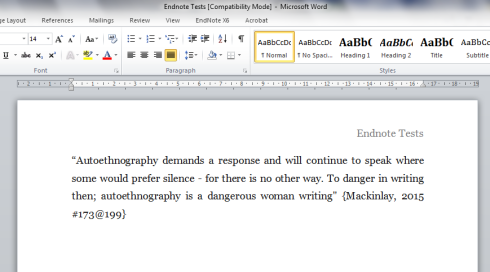
The EndNote link is still there, as it was in Scrivener.
Now all we need to do is hit the EndNote tab at the top, and select Update Citations and Bibliography

And then, the magic happens, and it turns into this:
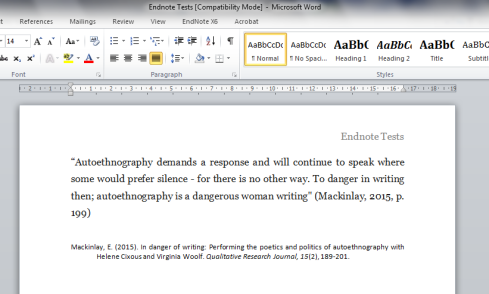
I’d selected APA 6th as my referencing style, so Word has now created that here. You can always select a different style, click update, and then it will change to that style.
There are other tips & tricks which I’m experimenting with, but I’ll save those for another day. Hopefully this very simple guide will help you to start using Scrivener & EndNote together.

Hi! I read somewhere else that when you compile to word, you can’t keep the end note formatting that you did in scrivener. Is that no longer true?
LikeLike
THANK YOU! I needed the details on how to use my endnotes to scrivener. This is so easy to read and follow!!!
LikeLiked by 1 person
the number that endnote assigns the reference, does that number change if you add more references later on after inserting the reference in scrivener?
LikeLike
Hi! Thank you for this. Was wondering how your experiments have gone with other tips and tricks for working between EndNote and Scrivener! In particular, I want to be able to put in-text citations in my work in the following way: “Cole (1996) argues that……” (p. 4). What I have been doing is the copy/paste thing you describe here. I then simply delete the last name within the brackets. And, of course, I just manually write in the page number myself. But when I try to convert it into a word document, I wind up with a huge blank space after Cole.
Anyway, just wondering if you’ve come across this! Thank you for this great and really helpful article! 🙂
Kind Regards,
Marc
LikeLiked by 1 person
Thank you for this very helpful post. I would like to know how to insert multiple references. For example, in my current paper I am making a statement which is supported by multiple authors. I would like to cite all of them within one set of parentheses. Would I put both references within the same set of curly brackets?
LikeLike
Hi Alayna. Yes, just separate them with a semicolon as you would if writing ‘normally’ e.g {Taylor, 2016 #99@42; Burton, 2017 #34@102} .
LikeLike
You really spared me lot of hassle. I was going through another system which didn’t allow me to have my citations updated.
LikeLike
Great! I’m really pleased you found it useful 🙂
LikeLike
This was extraordinarily helpful, thanks for posting this and your other articles about Scrivener. I’ve been telling the rest of the folks in my doctoral cohort about it. Most of us already use Endnote.
LikeLike
Thank you Elaine for this great tip; it saved me lots of time. It’s also worth noting that you can also copy (and drag-and-drop) Endnote citations into footnotes in Scrivener.
This has the advantage that the raw, unformatted, Endnote citations – e.g. {Hiscock, 2014 #6308;Abbott, 2003 #6307} – do not clutter the main text editing window in Scrivener. It also provides a simple way to achieve Chicago (or Vancouver) -style numbered footnotes or endnotes when exported to MSWord.
However, this approach is not as flexible as the style you have advocated in your excellent blog as citations in footnotes and endnotes can never be automatically re-formatted back to in-text citations (like this: Smith 2004) whereas citations embedded in the main text can be re-formatted in Endnote to any formatting style.
Nevertheless, it’s a great way to keep a clean, uncluttered editing pane in Scrivener if you know you will only ever need to use footnoted citations.
P.S. By footnoted citations I mean numbered citations in the main text, like this[1] and this[2], which are often superscripted. These citations link to a short entry in a footnote or endnote – such as “Smith (2004), pp.15” with or without additional notes – and these then link to a full bibliographic entry in the bibliography, such as this: Smith, D.A. (1999) Health advocacy in society. Journal of Social Reforms 14, 15-26.
Also, I found it more reliable to compile Scrivener documents to RTF file format initially, and to open the RTF file in MS Word and then re-save it as a .docx file, rather than to compile directly to a docx file.
Thanks again, Ian
LikeLike
Hi, thanks for the tip. One question:
How do you get Endnote to show you just one of the surnames? For example, I have “John Doe Doe2”, when I copy the reference it shows {Doe Doe2, 2007 # 3} but I want it to just show me {Doe, 2007 # 3 @ 93}
LikeLike
Thanks so much for this post!! I’ve just started using Scrivener and really really like it, but there’s one thing I’m stuck with now with regards to citations that I don’t know how to get around… Maybe you know?
Your description of copy-paste from EndNote to Scrivener works great, but what I find is that when I import files that I started out writing in Word (before I knew of Scrivener) they don’t seem to sync with the update… If I add a new citation in Scrivener using copy-paste, but already have a list of references from before, the new citations end up below the old ones. So the ones that were already in the list are still there in alphabetical order, but the new citation that I added end up below the rest. Any idea of how to resolve this? Did you find it worked seamlessly with work you had already done in Word?
Thanks a lot in advance!
/Karin
LikeLike
I’m afraid I haven’t ever imported from Word into Scrivener – I’ve always started from scratch in Scrivener itself. I’d try the Scrivener forum (http://www.literatureandlatte.com/forum/index.php). I’m sure someone there will have a resolution! Best of luck.
LikeLiked by 1 person
Thanks so much for your response, I’ll keep on investigating!
LikeLike
Hi Karin, I haven’t tried to copy text into Scrivener from Word, I’ve only exported (or ‘compile’) from Scrivener into Word. But I had a similar problem to you that citations wouldn’t order properly in Word, every time I tried to compile directly from Scrivener to Word.
I found a simple way to get around the problem. Instead of compiling (i.e. exporting) to Word from Scrivener, I compile from Scrivener to an rtf file. I then open the rtf file in Word and immediately re-save the rtf file as a word document. (I then delete the rtf file). For some wacky reason this gets around the problem completely, and the citations work perfectly. Give this a try and see if it solves your problem. Good luck! Ian
LikeLiked by 1 person
Thanks a lot Ian! But, that’s actually how I’ve been doing it, compiling it to rtf and then resaving in Word. I read in the blog post or perhaps in the comments, or somewhere else, that this was a good way of doing it. But the problem is that the citations that were already in the Word document that I imported to Scrivener still end up first, in a list of its own, and then a new list is started with the citations added in Scrivener… So frustrating! Since I’ve been doing my PhD for a while I have already quite some Word documents with text that I don’t want to rewrite in Scrivener just to make it work with citations… I’ll keep looking for solutions!
LikeLike
Hiya. My only other suggestion would be to convert the old document to an rtf file before you import it into Scrivener but I imagine you’ve already tried that too. Good luck. 🙂
LikeLiked by 1 person
Yes, I think I tried that too..! Thanks anyway 🙂
LikeLike
I’ve found a way! What I do is:
-start by saving a new version in Word (just to be on the safe side)
-under the EndNote tab in Word I choose “Convert to unformatted citations”
-save the file and import it to Scrivener
-to add new citations, go to EndNote and copy from the list of references, then paste into the Scrivener document
-compile as RTF
-open in Word, choose “Update citations and bibliography” and voila, the complete list of references is there!
-save as a Word document.
Feel free to try it and add it to the blog post if you want!
LikeLiked by 1 person
How can we invert Endnote styles ( ex: (AuthorName, 2011).) in word to Scrivener style ({AuthorName, 2011 #75}) ?
LikeLike
I found exporting from scrivener to word as a doc file didn’t allow me to convert the citation however exporting as a doc x did. Thank you so much for your very easy to follow post . I’m recently moved from word/endnote to Scrivner. However was struggling, till your post came to the rescue, to find an easy guide for how to link Scrivener to my references stored in endnote. Thank you
LikeLike
Hi, not sure whether you’re still checking this blog…thanks for the hints, very helpful.
I’ve been using Scrivener and Endnote and then compiling to Word. The problem is that when I update the references in Word, the Endnote references are not unique – it picks out 3-4 similar citations from different authors and asks me which one I want. This is manageable for a few citations, but when I have 10s or even 100s, it’s a complete pain. Every time I create a new Word version I have to manually select ALL the references. Anyone else had this problem and found a solution? Thanks!
LikeLike