It’s been 6 months since I made the switch to Scrivener. Since then I’ve used it to write two journal articles and a book chapter. It has made an amazing difference to the way that I write. But more significantly, it has caused a tangible sea-change in the way that I feel when I sit down to write. Because when I open the programme, whether at home or at work, Scrivener takes me straight to the place that I was when I last closed it down. Like an old friend, there is my (usually really badly formed) last sentence waiting there for me. “Come back in!”, it yells. “You’re going to say something really clever today!”. “Now you’ve had a little time away, just think what you can write today!”. This, along with the other features I’ve listed below, makes me emotionally tied to Scrivener. I actively look forward to writing. I get a buzz when I open up the programme. I cannot say I ever felt this way about Word. Just thinking about the never ending scrolling gives me a headache.
Chunk up your life
My favourite thing about Scrivener is its core feature: chopping everything into chunks and letting you see the whole of your article at a glance.
This is an article I’m writing at the moment. It’s about the ethical issues associated with autoethnography.
On the left you can see all of the sections which make up that article. I’ve got a section for my abstract. Then a section for my introduction. I then made another section for part of the article which focusses on the power of autoethnography. I started to write that section but found that it was getting messy and I was covering a number of issues. So I created a folder called ‘the power of autoethnography’. You can see that I then made three sub-sections underneath. So I can now go straight to the section on interpretivism if I like; I don’t need to scroll through a long ‘power of autoethnography’ section to get to it.
At this stage, I like to give my sections titles that mean something to me rather than use fancy academic language. I find it helps when you glance at that left hand side bar to have something snappy. With this article, I’ve got a section called “Great, but uhhhh” which is my way of saying ‘in principal this is a good idea, but I have a few issues with it’. I change them to something more appropriate later on when I’m near the final draft.
Sick of ‘draft 1’, ‘draft 2’, ‘final draft v3’? Me too
I have loads of Word documents marked up as ‘draft x, version x’. Sometimes I put the date on, for a bit of variety. Sometime, I have a bad day and I give it an impossible-to-find-ever-again title. I hate to think of the hours that I’ve wasted trying to find an old version that contains a particular quotation or turn of phrase that I’ve deleted 10 drafts later.
When I first got Scrivener, I kept up this way of saving drafts. I went to File>Save As and saved things as ‘x article draft x [date]’. This was wrong. I soon discovered the Snapshot feature, which you can find by going to Documents>Snapshots.
If you click Take Snapshot, Scrivener does exactly that. It takes a photograph of where you are up to at that moment. You can name your Snapshots if you like, but you continue working in the same document. If you want to go back to an earlier ‘draft’ you can ask Scrivener to show you your Snapshots and you can pick the one you want. I love this feature. I also love the old-school camera sound effect when you click on Take Snapshot!
Integrated writing tools
Instead of leaving the programme to find a synonym or search for something on Google (which will inevitably lead to looking at something not writing related), you can ask Scrivener to look things up for you. I use ‘Look Up in Thesaurus.com’ a lot. It’s a small time saving device, but a useful one.
Right on Target!
If you like to work to targets and also like to see your progress, then Scrivener’s Project Statistics tool is perfect for you. As you can see below, I decided that my target word count for the article should be 6000 words. Scrivener tells me how many words I have written, but there’s also a satisfying progress bar. You can also set a session target e.g a target number of words for that particular writing session. This is helpful if you’ve committed to writing a certain number of words per day or have a similar writing goal.
My only criticism is that the session target takes into account any deletions you make. So I might write 500 new words but also edit a different part of the article and subsequently delete 500 other words. Scrivener will tell me I’ve written 0 words. It would be useful if there was an ‘ignore edits’ option.
Citing and Referencing
You can link Scrivener with a number of different referencing managers. There are guides (on the Scrivener website and on YouTube) to help you to do this. I am still struggling with this feature. I haven’t given myself time to sit down and learn how to do it properly. However, I will do this because I’m determined to write my PhD thesis in Scrivener.
At the moment, I’m putting notes in the text to remind me where I’ve got something from (e.g Ellis, 2004: 65). I use Excel spreadsheets for all my literature reviews. I have a good system which means that I can find articles, quotations and page numbers pretty quickly. So when I convert my Scrivener file to Word, I then open up the referencing manager I use (EndNote) and start adding in the references properly in Word. That is working for 5000 word articles. But it won’t for the thesis. [Update – please see Jon Hickman’s amazing comment on referencing below!]
What are your experiences of using Scrivener? Are there any other features you’d like to know about?

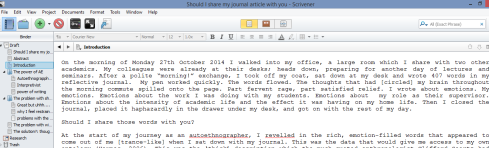
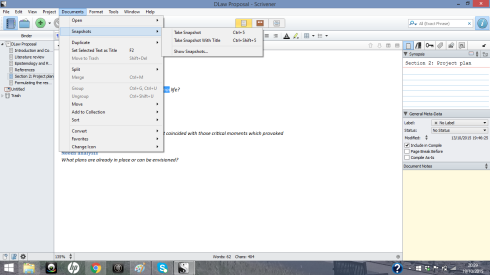
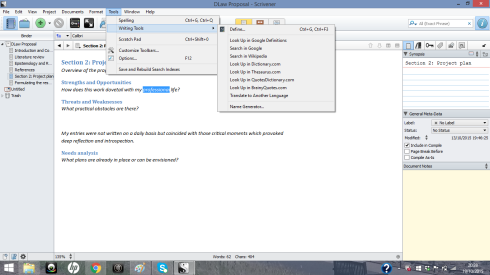
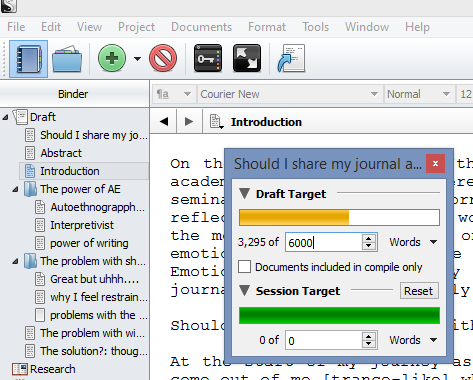
I’m also a big Scrivener fan! 🙂
I didn’t know you could link Scrivener with a reference management software. I will have to investigate!
LikeLike
It’s great isn’t it?! I don’t know what I’d do without it now. And I get a bit grumpy when I have to work in Word.
The reference software is my final hurdle. Once I’ve figured it out properly (which I suspect will be in AcWriMo) I’ll write another post with an update.
LikeLike
Looking forward to it then! 🙂
LikeLike
Somewhat after the fact, but thanks for sharing. I have only used Scrivener for fiction writing and have had several people ask me whether it was useful for academic writing too. I always thought so, but had no personal experience. Now I can point them here!
Also, agree with the session manager points, but it is also one of my favourite tools. The bar turning green is such a pleasant little boost!
LikeLiked by 1 person
Well, my dear friend, if/when you find out the best way of footnoting I will have to ask you to give this guy a heads up. I, too, have not been able to find a seamless way to do this, but am more than interested.
I wish I had known about Scrivener before I finished 2 master’s degrees — may have been an immense help in how I approached many of my papers (including my most recent thesis).
LikeLike
Alas, there’s no seamless way of integrating a bibliographic referencing tool with Scrivener. There are a couple of workarounds for Zotero (one simple, the other a bit trickier) and I’ve detailed them on my blog – http://thedigitalresearcher.com/how-to-use-zotero-with-scrivener/. My students are often furious that Scrivener and Zotero don’t work perfectly together, but they’re both far too good to be ignored!
LikeLiked by 1 person
I’m near to the end of production of a PhD thesis using Scrivener as my writing environment so here are a few notes.
Referencing:
(I use EndNote, but I think these comments should generalise out) Forget “cite while you write” tools which format as you go. Instead learn the referencing software’s annotations and post-process the referencing. So in my thesis the code {Hickman 2016@1} can be post-processed as a citation for record 1 (by Hickman, published 2016) into the formatting style I chose. I just output the draft to Word or RTF and then run it through the referencing software.
Comments are your friend:
Learn to love the inline comments tool. My thesis draft is full of notes to self — and I can hide them from my supervisors by omitting them from the file I output at the end. It preserves the secrecy of my inner monologue and makes the thesis readable.
Research, bins, and other folders:
The thing I’ve liked most about Scrivener is the ability to collect my primary data into folders and have them share the stage with my draft. Folders outside of the draft folder won’t end up in your thesis when you output the file, so I have folders for the following: PhD admin (initial proposal, signed off proposal from committee, supervision notes etc.), primary research (with folders for each piece of data collection), lit search notes on papers I read, conference papers which I’ve spun off from the thesis, blog post drafts… I also have two tickler files: one is full of chunks of the draft which were cut but may still have value and one is full of notes on future work and spin off ideas from the thesis.
Practice the set up now:
If you’re working on shorter papers you can get the system working now on smaller projects and not lose PhD time. The referencing thing is a key area for you but also think about output and supervision. Discuss tools with your supervisor as you need to be able to support their workflow too. Scrivener has actually caused some supervisory tension which I hadn’t anticipated and it can be quite a task to feed word document annotations back into my scrivener project. Further setup notes: I use Markdown when writing which isn’t explicitly supported but works fine. I run my work through pandoc when processing drafts for supervisors, and there was a bit of a setup to get that all working. I still use dated word docs for the work I send to supervisors, so you won’t escape that completely!
Good luck.
LikeLiked by 1 person
Hi Jon, First of all – congratulations on nearing the end of your thesis! You must be thrilled (and I am very envious – three more years for me!). Secondly, thank you so much for your detailed guidance and for sharing your experiences. I’m about to start a new article so I will practice the set up you suggest for references. I’m also grateful for your comments about producing drafts for supervisors. I have to admit, I’ve buried my head in the sand on that one but you’ve focussed my mind to get something sorted on that front. I’ll add a note in the main body of the blog post to refer to your comment for further guidance – thank you.
LikeLike
I too “chunk up” my file – I am working on my PhD thesis – for me, 1 paragraph = 1 card (on the corkboard) = one “file” in the Binder. Doing this allows me to quickly move things and (sometimes more importantly) remove things to a “change log” folder I keep in the research part of the binder (I never know when I might want all or parr of that rejected paragraph).
LikeLiked by 1 person
Thanks Alexis! Your ‘change log’ folder is a great idea (and one which I shall be stealing!) 🙂
LikeLike
Hi, thank you for the posting. I’m going to start writing my thesis on Scrivener and I want to start doing right since the beginning. I am very intrigued about your system for managing your literature review in Excel. Can you share a little bit about it? Thanks!
LikeLike
Hi David. Good luck with your thesis! And thank you for your question. I’ve been asked about Excel for Lit Review a few times recently so I’ll definitely do a blog post about it! E
LikeLike
My favorite reference tool is Bookends (which I use on a Mac). It links to Scrivener so basically I keep all research – journal articles, book chapters, online pages, etc. in Bookends (SonnySoftware.com). I love this software because a) it’s quick and easy to start using / no long learning curve, b) Along with the citation info I can scan the actual article, etc. so I can quickly take a look at it without having to find it elsewhere on my hard drive; c) I can add notes to each article (great for saving quotes, stats, etc.) that can then be cut & pasted in Scrivener and d) it keeps track of keywords you add and then search the entire collection for that keyword, so I don’t have to remember which author wrote something on a topic or concept I’m looking for. And, there’s a free trial so you can take your time getting to know it before investing the $60 which will get you free updates for life apparently.
LikeLike
Hi Elaine,
This is great! I was about to download the free trial and wanted an endorsement/commentary to persuade me to persevere. Yours is great 🙂
Can I ask: Where does Scrivener save to? Can I log in from another computer or are all materials saved to a hard drive/flash drive? I also wonder if Scrivener is okay with endnote referencing, and whether you have found it the best place to save annotated pdfs? These are all concerns of things I’ve struggled with before that I was hoping some stellar software could address.
Please keep writing!
LikeLike
I’m really glad you found it useful! I use Scrivener on 3 computers: my work desktop, my home laptop, and my lightweight laptop which travels with me to the library/work/anywhere I want to write. I save all my .scriv files to Dropbox, so whichever computer I’m on I can open Scrivener and it automatically goes to the last thing I was working on. This post on Endnote might be helpful to get you started: https://alawuntoherself.com/2016/02/18/scrivener-and-endnote-a-simple-guide/. I don’t save my PDFs in Scrivener (just a historic thing, I’ve had them in one place for so long I go there on autopilot when I need something so don’t want to confuse my brain…) but others have told me they find that feature really useful. Hope this helps, and thank you for your kind words 🙂 E
LikeLike
Thank you John for the referencing tip. Unfortunately it seems that this can’t be done with Mendeley, as it can’t post-process RTF files.
I would appreciate if you know of any method around it, or if you have stumbled upon similar solutions for Mendeley.
Thanks!
LikeLike
I use Scrivener with Papers3. When I want to insert a citation I type Ctrl-Crtl. The magic citations window comes up and I search my library/references in Papers for the article. Then I just click insert citation and a citation key within curly brackets is added to the text.
Unfortunately, we cannot add the bibliography inside Scrivener. You need to compile to Word or Pages, open the document, click Ctrl-Ctrl again, and select “format manuscript”. Voilà, the references are added to the end of your file, and the curly brackets changed to however the citation style you chose say they should be. Pretty neat!!!
LikeLike
Thanks for great blog! I am starting to write my dissertation and finalizing on Scrivener. I want to keep it on home and office laptop. I am using the trial version. Do I have to buy multiple licences or can use one on different computers?
LikeLike
Wow I’m so glad I found your blog and this posting! I’ve just switched to scrivener and as I am preparing my autoethnography piece for publication, I looked up some tips to use scrivener. And voila! I came across this one! I never knew about the snapshot function! I’ll definitely have a stab at it! Thank you!
LikeLike
Thank you so much for this post. I’m at a late stage of writing a thesis in Word. I have all my internal references linked to my heading styles and have been using Endnote for citations. If I decide to purchase Scrivenor, am I likely to experience a lot of problems converting?
LikeLike
I don’t understand what EndNote does that isn’t done by footnoteing in Scrivener? I am in the beginning of a thesis and just use the footnotes in ‘Inspector’. Isn’t that enough?
And when you compile they follow? Or? Thanks for sharing your experience!!!
LikeLike
For me, EndNote is my main repository. It’s my bibliography, where all of my PDFs are housed. I can use it whether I’m in Word or Scrivener. Both are linked to EndNote, and I like to be able to move between them esp. as publishers require docs in Word. Hope that helps!
LikeLike
Hello there. I wish you were more detailed about how to open up a scrivener project. I’m literally getting started project templates wondering whether to choose ‘blank’, ‘non fiction’, etc.
LikeLike
Literature and Latte have excellent tutorials for getting started with Scrivener:
https://literatureandlatte.com/learn-and-support/video-tutorials?os=macOS
LikeLike
Hi John! Thank you so much for this! I have printed out your markup cheat sheet, and I’ve been using it every day while writing in Scrivener and using Endnote. Do you happen to have a solution for those of us who want to put 2 (or more) references in 1 footnote? For instance: 3) Hickman 2010, pp. 102-103. Note that Lysen advocates a very different approach. Lysen 2016, pp. 45.
LikeLike